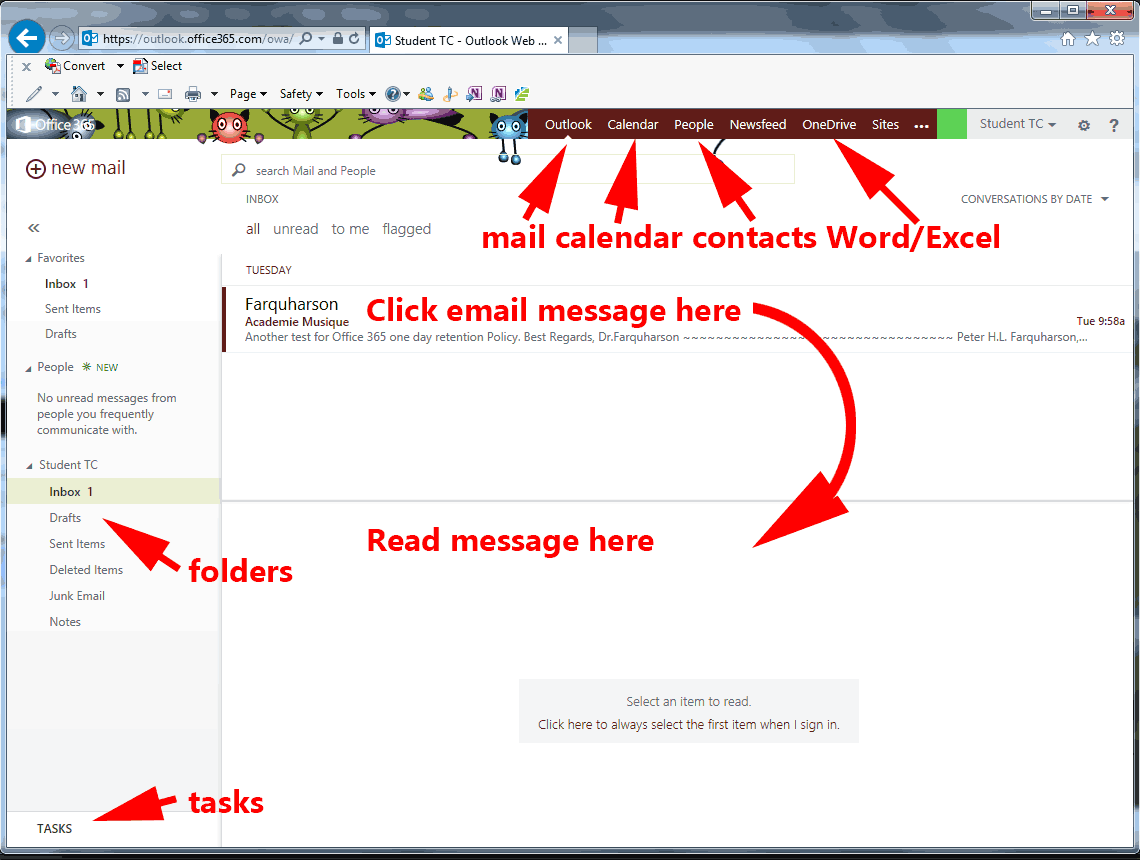eLearning
| eLearning Home | To eLearning Tour | Using D2L | Using TConnect |
Using Temple College's eMail
Open your browser to the Temple College home page and choose the student mail link, or type in https://login.microsoftonline.com
| Log In https://login.microsoftonline.com/ If link does not work, consider using Firefox or Chrome |
Microsoft help with Office 365 How to use Office 365 for email |
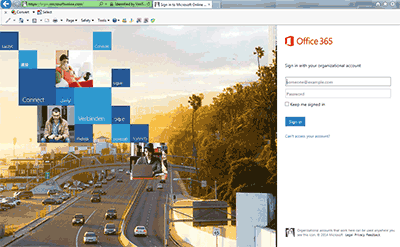 |
Your login is your full email address The Tc is case sensitive. (Your email address is login name@stu.templejc.edu |
| Send and Receive (Customizing your setup below) | |
More soon, Microsoft help with Office 365 |
|
| About TC eMail | |
| Office 365 pdf | |
| TC eMail FAQ | back to Using Mail |
| How to use Office 365 for email | |
| Contacts, Calendar, and People |
|
| Video, using email, and more | Microsoft help: Office 365 |
| How to use Office 365 for email | |
| Using Word or Excel |
|
| You need to start by clicking OneDrive If OneDrive is not visible, click the ... button Video, using Office |
|
| Customizing your Outlook | |
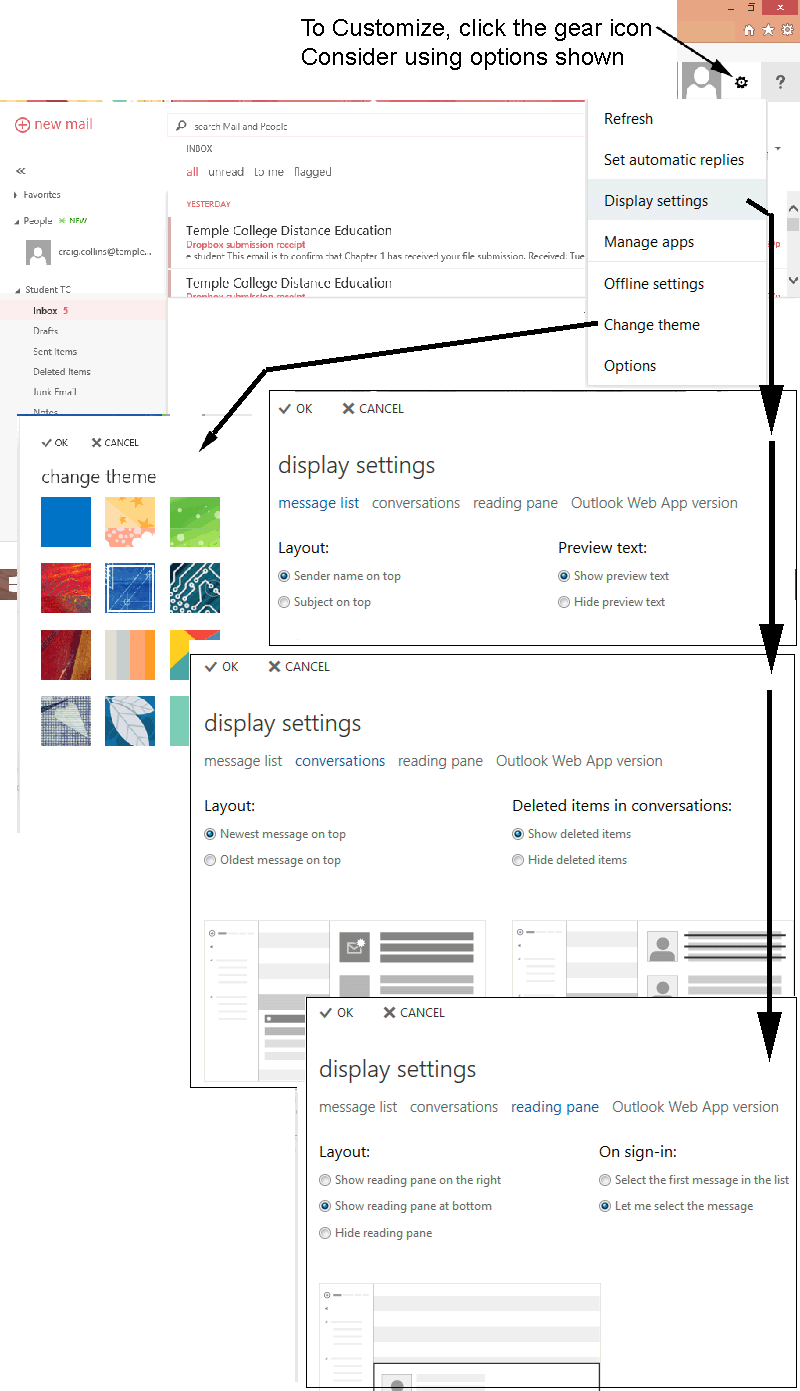 |
|